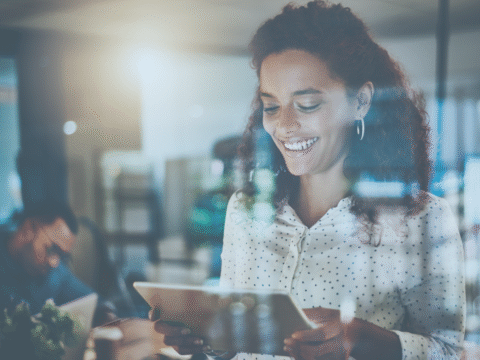- Sales:02476 867 422
- Support:02476 867 401
Getting Started with Microsoft Copilot: A Quick Guide for New Users

Why Every UK SME Needs a Backup Internet Connection
31st July 2025
Is Your MSP Helping You Grow or Holding You Back?
15th August 2025Welcome to the future of productivity! Whether you’re drafting emails, analysing data or preparing presentations, Microsoft Copilot is here to help you work smarter, not harder.
If you’re new to Copilot, this guide will walk you through the essentials to get up and running quickly.
🧠 What Is Microsoft Copilot?
Microsoft Copilot is your AI-powered assistant built into the Microsoft 365 apps you already use—like Word, Excel, PowerPoint, Outlook, and Teams. It helps you:
- Draft content faster
- Summarise long threads or documents
- Generate insights from data
- Create presentations from bullet points
- Automate repetitive tasks
✅ 5 Steps to Get Started
- Access Copilot in Your Apps
Look for the Copilot icon in Word, Excel, PowerPoint, Outlook, or Teams. If you don’t see it, check with your IT team to ensure your licence is active and your apps are updated. - Try These First Prompts
- “Summarise this email thread” (Outlook)
- “Create a project plan for a product launch” (Word)
- “Visualise this data as a bar chart” (Excel)
- “Draft a presentation on our Q3 results” (PowerPoint)
- “Summarise key points from this meeting” (Teams)
- Use the ‘Top 10 to Try’ Handout
Microsoft’s official Top 10 to Try with Copilot is a great way to explore what Copilot can do across different apps. - Learn Prompt Best Practices
Be clear and specific. Instead of “write a report,” try “write a 300-word report on our July sales performance with bullet points and a summary.” - Join a Copilot Skilling Journey
Microsoft offers a 30-day skilling experience with daily tips and use cases to build your confidence.
💡 Pro Tips for Success
- Start small: Use Copilot for tasks you already do—like replying to emails or summarising notes.
- Experiment: Try different prompts and see how Copilot responds.
- Collaborate: Share your favourite prompts with your team to build a culture of AI-powered productivity.
📣 Ready to Go Further?
Explore Microsoft’s full Copilot Onboarding Hub and Enablement Guide for deeper learning, templates, and rollout strategies.